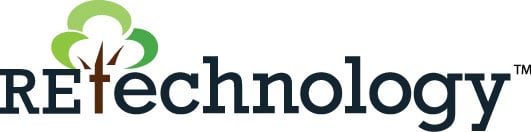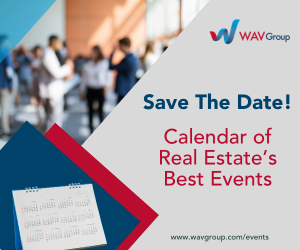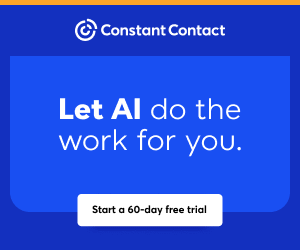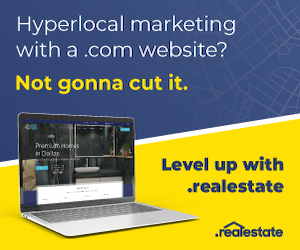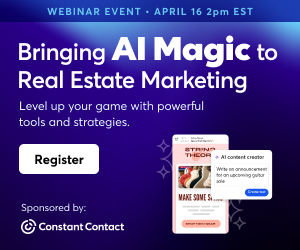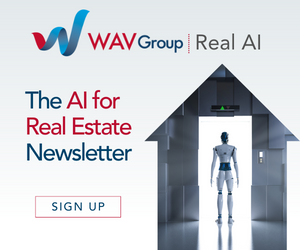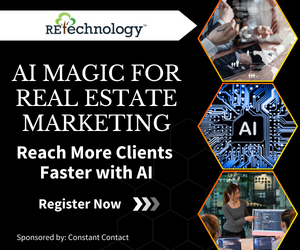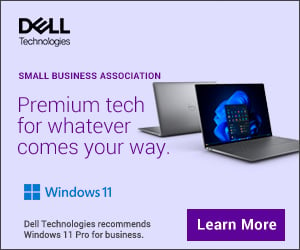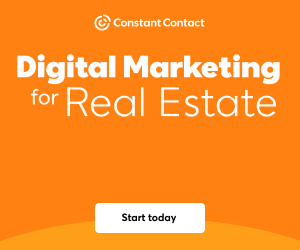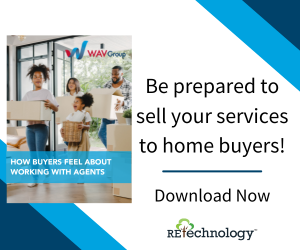You are viewing our site as an Agent, Switch Your View:
Agent | Broker Reset Filters to Default Back to ListRun Your Real Estate Business with an Android Phone using Email, Messenger and Text
December 29 2019
 I am going to take a different outlook on how we should keep in touch with family, friends, past clients, clients and leads versus the way most Customer Relationship Management (CRM) systems advocate. When it comes to communicating with people, we use many different platforms to keep in touch. We use phone calls, text, email, Facebook Messenger, LinkedIn, Instagram, WhatsApp, and maybe even Snapchat as a means of communication.
I am going to take a different outlook on how we should keep in touch with family, friends, past clients, clients and leads versus the way most Customer Relationship Management (CRM) systems advocate. When it comes to communicating with people, we use many different platforms to keep in touch. We use phone calls, text, email, Facebook Messenger, LinkedIn, Instagram, WhatsApp, and maybe even Snapchat as a means of communication.
Before we get into how we can set up reminders of birthdays, anniversaries and events, we want to do an audit (so to speak) of which platforms we normally engage these folks. I have email friends, text friends, Facebook Messenger friends—you get the picture. It would be out of character and maybe seem shallow if I email a birthday greeting to somebody I joke with and share stories with regularly using Facebook Messenger. I believe it would be viewed as a canned automatic response—but if I use my normal method of Facebook Messenger, it will be seen as genuine and lead to more joking and friendly conversation. That's relationship management!
Google and Android have several ways to handle reminders, so no more belated birthday wishes or canned CRM style emails. Let's start with Gmail. First, compose an email with the greeting you like. Next to the send button is a down triangle which opens "Scheduled send." Another option from the Gmail screen on the right is a line of icons: "Calendar," "Keep" and "Task." Explore Task as a solution for scheduled greetings using different platforms. In "Keep," you will see "Reminders." Hopefully, you have read my article about Apple Reminders—well, "Keep Reminders" has the same features.
Android is the current winner of the best way to text contacts on a scheduled day and time, MAYBE! As I have covered before, Apple operating system is the same on all Apple phones, whereas Android is used by different phone manufacturers with some offering different features. Samsung Galaxy and Note scheduled text messages use the default SMS app that comes already installed—others maybe not, but don't worry, I have a solution for you also.
So on your Samsung, it's four easy steps:
- Step 1: Tap the orange + then select which contact you want to text.
- Step 2: In the conversation windows, tap the three vertical dots icon in the upper right, then tap "Schedule a message."
- Step 3: Set the date and time using the calendar interface.
- Step 4: Draft your message. When you are finished tap "Add" to schedule.
For all other Android operating phones that do not have this feature, we do have an answer for you. Pulse SMS is a third party app that gets great reviews and some say is better than stock texting programs offered on other Android phones. It does have a free version which handles many of the needs for scheduled texting. It also has a premium version which is reasonable for the added features. You decide.
I would ask that if you haven't read my previous article about Apple and this skillset, take a few minutes to fully understand my position and how spending a small amount of time personalizing and using the correct platform will help with relationship management. There's a very old saying in the tech world: "What's the best technology? The one you will use!"
Hopefully, I am giving you ideas and possible solutions to help. If you decide to put reminders of birthday and anniversaries on a 3x5 card broken down by month or even week and it works for you, that is all that matters.
Remember: use the same platform you normally use for conversations to send your best wishes!
Dick Betts is a national speaker, trainer and consultant. Learn more at www.DickBetts.com