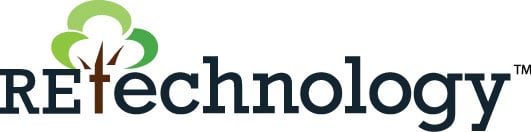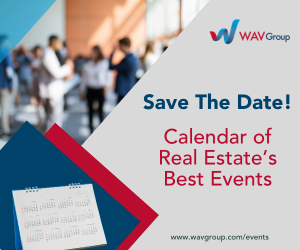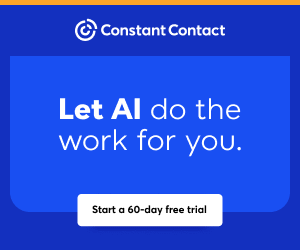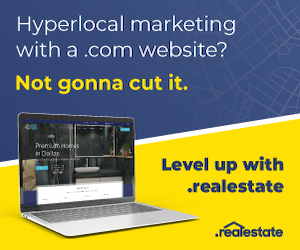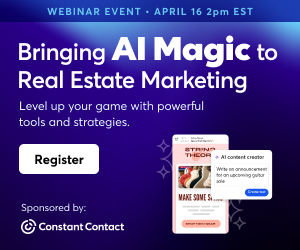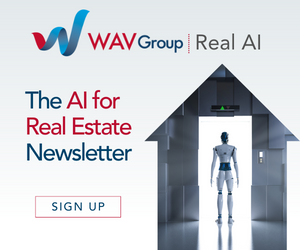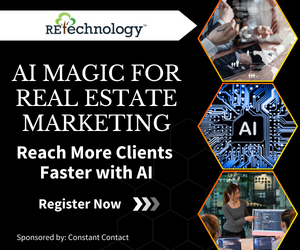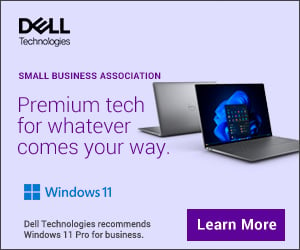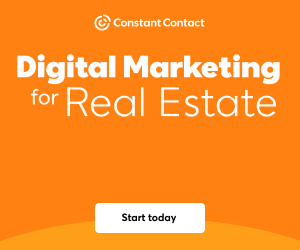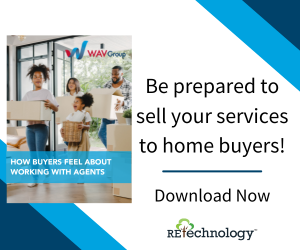You are viewing our site as an Agent, Switch Your View:
Agent | Broker Reset Filters to Default Back to List[Best of 2022] Smartphone Running Slower? Here Are 4 Helpful Tips
December 18 2022
We're continuing an annual tradition of counting down our top 10 articles of the year. The following article was originally published in February and is #9 in our countdown. See #10 here.
 Few tech challenges are more annoying than having a slow smartphone. After you've owned your phone for a while, chances are it will slow down like any other technology. How can you tell? You may notice that your texts aren't appearing as fast, it takes longer for your apps to open, or there's a delay when you key in information. Whether it happens suddenly or gradually over time, a slow smartphone can be detrimental to your workflow.
Few tech challenges are more annoying than having a slow smartphone. After you've owned your phone for a while, chances are it will slow down like any other technology. How can you tell? You may notice that your texts aren't appearing as fast, it takes longer for your apps to open, or there's a delay when you key in information. Whether it happens suddenly or gradually over time, a slow smartphone can be detrimental to your workflow.
But don't panic, as there are a few simple fixes that can help speed up your smartphone without resorting to sending it in for a repair or replacement.
Here are four ways to speed up a slow smartphone:
Restart your smartphone
Sometimes, the simplest solution when you have a technology problem is to reboot. Using multiple apps on your smartphone that run in the background takes up Random Access Memory, or RAM, making your phone slower to respond. As available RAM gets used up, you may notice your smartphone lags or has issues with connecting to Wi-Fi, even if it's connected perfectly before. Restarting your smartphone may help you clear out its RAM, and that can increase its speed.
How to restart your smartphone depends on the type you have. iPhone users should press and hold the side and volume buttons simultaneously until the "slide to power off" message appears. Then, slide the power switch right as you press and hold the side button until the Apple logo appears.
For Android owners, press and hold the power and volume buttons simultaneously and release them when you see the boot-up animation on the screen.
As a last resort, you can do a factory reset on your phone, but make sure you have your data and contacts fully backed up, so you don't lose anything.
Manage your smartphone apps
If an app on your Android or iPhone is freezing up or not functioning normally, it could mean your app is out-of-date. App updates provide bug fixes that can be directly related to the performance issue.
Next, check to see if how much storage your phone has available. Both Androids and iPhones can become problematic when less than 10% of your storage is available. Transferring large data hogs on your phone – like photos and videos – to the cloud or a computer is the fastest way to free up a lot of data. Another way to free up space on your phone is to remove unused apps. And if you are not going to use them again in the future, when you delete an app that also prompts you to delete additional data files associated with that app, go ahead and delete those too.
One myth that's important to dispel: Don't worry about having too many apps open in the background. Google and Apple both explain that open apps not in use shouldn't hamper your smartphone's performance. This is because these operating systems on a smartphone are designed differently than your computer's operating system. When an app on your phone is open and not displayed, they are in effect "frozen" and not taking up any RAM. In addition, you will do your battery life a favor by leaving them open because more energy is consumed when reopening an app fresh than opening one that's been in the background.
Clear your smartphone cache
Did you know your phone has a cache (pronounced "cash")? A cache is stored data that allows future requests for that data to be served faster. But over time, your cache can slow down your phone. This is especially true when you rely on your smartphone to browse the internet more than your computer. Your phone's web browser – Safari, Chrome, Opera – stores data from the websites and web pages you visit. This is done to make browsing on the web faster. However, having too much data stored in your web browser's cache can slow your smartphone's performance. Therefore, you should routinely clear your smartphone's cache to improve your browser's speed.
To clear the cache on your iPhone's default browser, go to your settings, then Safari, and click on Clear History and Website data. This will free up your smartphone's storage space while increasing your browser's speed. If you want to eliminate your collected website data from Safari, tap Advanced, then Website Data, and hit Remove all website data.
For Android users, go to Open Chrome (its default browser), tap the three vertically aligned dots icon, and then select History and Clear browsing data. Then select the time period of the data you want to clear and check the boxes you wish to remove, or leave them blank if you're going to keep: Cookies, Site Data, and Cached Files and Images.
Update your smartphone's operating system
Yes, your phone's operating system can also be slowing your phone down. Updating an operating system can take time, and you want to be sure you have everything backed up before you start. Fortunately, operating systems typically remain very similar in basic functionality to prior versions, which isn't always true with a computer. But by keeping your smartphone's operating system up to date, that new and improved software can make your apps – at least the ones that are still compatible – run better. A smartphone update of its operating system often improves its speed and, more importantly, its security.
If you notice your smartphone's software is outdated, it's better to update sooner than later, with one caveat: your phone still supports the newest version. If it does, and you don't have automatic updates turned on, make sure you plug in your smartphone. Now go to Settings, then General, and tap Software Update, then Download and Install, walk away until it updates, and you are all set. You can save time by turning on automatic updates. In the future, when your smartphone is charging, it will update between 2 AM to 5 AM, and that can be a real timesaver.
If you have issues with your smartphone or need help with any of these steps, you can always reach out to a Tech Helpline expert who is ready to help and only a click, call or chat away.
To view the original article, visit the Tech Helpline blog.