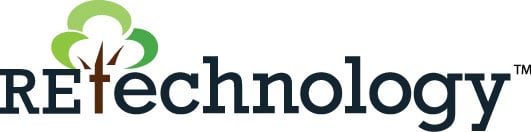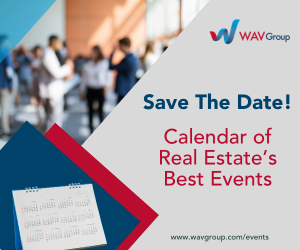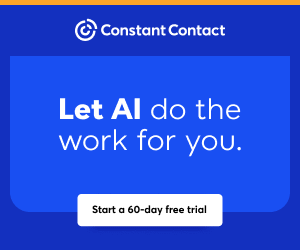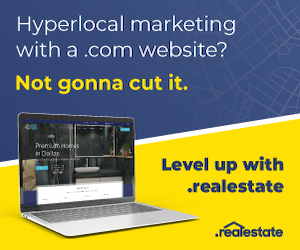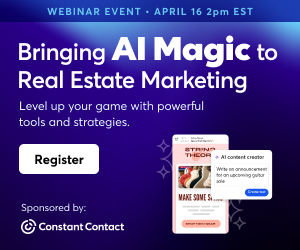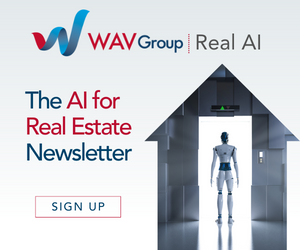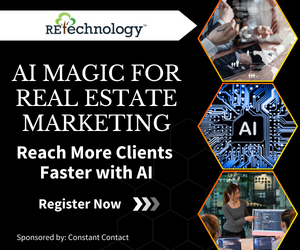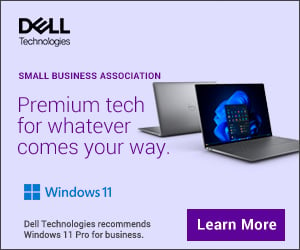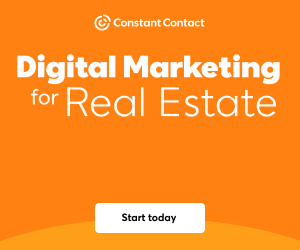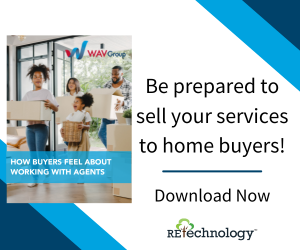You are viewing our site as a Broker, Switch Your View:
Agent | Broker Reset Filters to Default Back to ListEverything You Need to Know About Syncing Your iPhone Contacts in 3 Steps
March 01 2015
Do you know how your phone stores contacts? Maybe you should.
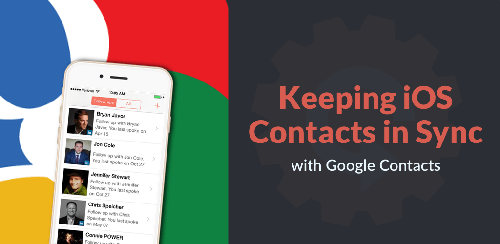 You may not know it, but right now your iPhone contacts are being synced with something. It might be iCloud. It might be your work email's server. Either way, you won't really know until you check your settings. But is that sync two-way? In other words, if you make a change on the other end, will that change sync back to your iPhone's address book?
You may not know it, but right now your iPhone contacts are being synced with something. It might be iCloud. It might be your work email's server. Either way, you won't really know until you check your settings. But is that sync two-way? In other words, if you make a change on the other end, will that change sync back to your iPhone's address book?
By default, it probably won't. Fortunately, you can fix it by doing three simple things.
- Import Google Contacts.
- Set Google Contacts as your default.
- Move your phone's contacts over.
It's fast, easy, and when you're done, you'll have an always-up-to-date contact system across all your devices.
Why is contact syncing so tricky?
Apple has historically made it difficult to sync contacts from their devices and services to others. While technological politics plays a part in this, some of these restrictions are strictly practical. For example, if you have three different cloud services all syncing back to your address book, you could easily end up with four versions of the same contact. You wouldn't want that, and neither does Apple.
But if you're looking for a really efficient two-way sync between your iPhone and the cloud, there really is no substitute for using Google Contacts. So rejoice — by following the three steps below, you'll have all of your iPhone contacts up-to-date at all times.
OK, let's do it.
Syncing Your iPhone Contacts in 3 Steps:
Step 1:
Make sure that your iPhone is, in fact, syncing your Google Contacts. If you've connected a Gmail or Google Calendar account to your phone, then you can very easily enable this by going to Contacts –> Accounts –> Google. There you'll see a simple switch, which you should flip to "On," if it isn't already.
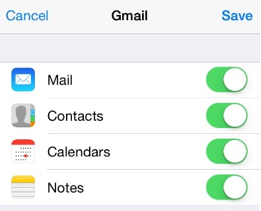
If you don't see that option, this means you haven't connected a Google Account to your phone. To learn how to connect one to your iPhone, please see these detailed instructions from Google.
Step 2:
Once you've set your iPhone to sync with Google Contacts, your Google account will send contacts to your phone. However, if you go to add a contact on your phone, you won't necessarily be adding it to your Google Contacts set of contacts on your phone. This is the "two-way-sync" problem I mentioned earlier.
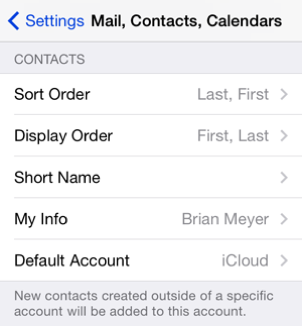
Remember that "something" that you're unknowingly adding your contacts to? That's the default contacts group on your iPhone. For this sync to be simple, easy, and harmonious across all devices, we'll want to set that default grouping to be Google Contacts. (In the picture here, the default account is iCloud.)
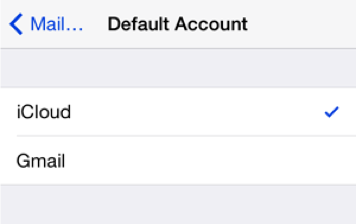
Step 3:
At this point, we've set up a sync on your iPhone both from Google Contacts and to Google Contacts. Now, we just want to tidy things up and make sure that all your iPhone's contacts are in Google Contacts. You can easily do this by following the instructions below, taken from Google's Support Site:
"Existing contacts should be imported into Google contacts. If your contacts are stored on an Apple device, you can transfer your contacts using vCard files. If your contacts are stored with another provider, first export your contacts and then import your contacts into Gmail."
That's it! You now have a slick two-way sync between your iPhone, and your preferred Google Account. Congratulations! The great news is that almost every device and piece of software out there plays nicely with Google, so you can set up two-way syncs between Google Contacts and just about anything else.
With this two-way sync, you can rest assured that you'll have all of your contacts — up-to-date — in the places that matter most. Now go forth and be organized!
To view the original article, visit the Contactually blog.