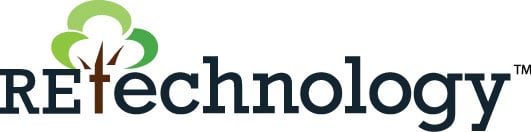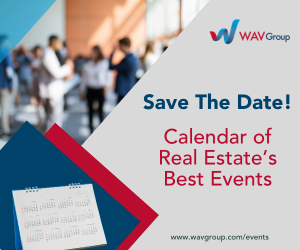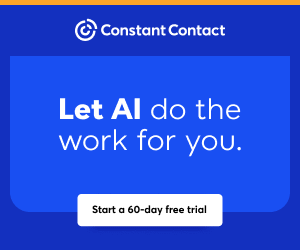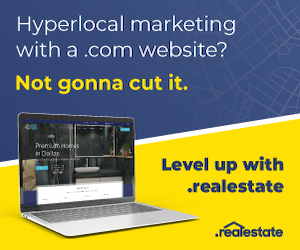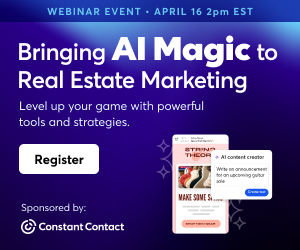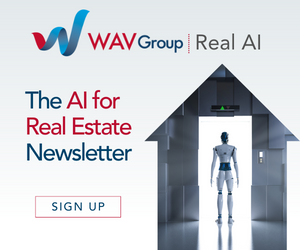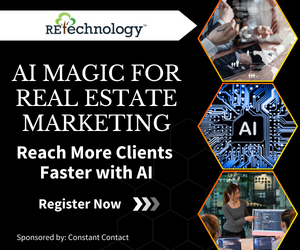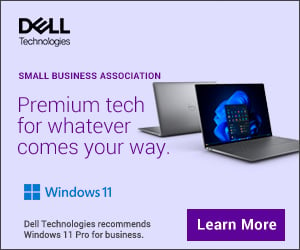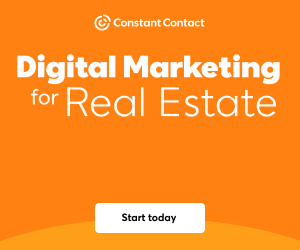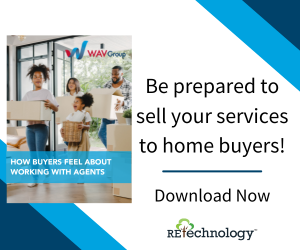You are viewing our site as a Broker, Switch Your View:
Agent | Broker Reset Filters to Default Back to List10 Gmail Tweaks You Need to Make Right Now
September 25 2014
Guest contributor Stefanie Hahn of REALTOR®Mag says:
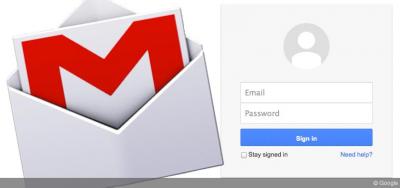 We have all been there: inbox hell, a demon dimension that seems to suck us in and keep us there, pouring through endless requests and truly wasting more of our day than should be possible. It is time to Scooby-up and take back our inboxes.
We have all been there: inbox hell, a demon dimension that seems to suck us in and keep us there, pouring through endless requests and truly wasting more of our day than should be possible. It is time to Scooby-up and take back our inboxes.
Here are 10 tweaks for your Gmail that I hope will allow you to flex your muscles and finally reclaim your inbox. Wherever possible, I have included links to the tools I mention within the article. Most of the others are Gmail Labs that can be found and enabled by clicking on the gear at the top right of your Gmail, clicking on Settings, and then clicking on the Labs tab.
Send from Gmail (Chrome extension)
This is my personal favorite and one that makes most agents sigh with delight. You know when you are online and you are looking for an email address for a listing agent, but all you see is a link that says "Click here to email"? So you click the link and — ugh! — Outlook opens? You quickly hit the cancel button three times to make it go away because you don't even want to go there. When you finally abort the Outlook setup, go enable the "Send from Gmail" extension, and next time you click on the email icon, this extension will open a lovely little Gmail compose box. Problem solved.
Inserting Images and Cloudy (Chrome extension)
"But I want my listing flyer to open up inside of the email, not just sit there as an attachment!" I hear this often from agents. Just save your flyer as an image, and you can insert the image directly into the email, inside of your compose box. No extra handy-work required. The Cloudy extension, which is a little extra Chrome extension, also allows you to attach images and files from all of your cloud storage services, your social networks, Evernote, and your own device, of course, at the same time. Install the Cloudy Chrome extension, and when you click the cloud in your next email, a new world of possibilities (or at least attachments) opens.
SmartLabels and the Gmail Inbox Tabs (Google Lab add-on)
Give yourself over to the Google and just make sure you are showing a few key labels — All Mail and Spam specifically — so you can quickly check that your mail is routing correctly. The SmartLabels will filter out promotional and newsletter-type e-mails into the Promotions and Updates tabs. All of your social notification e-mails will be filed under the Social tab. To use SmartLabels, go to the Labs tab in your Gmail settings and enable. Go to the Inbox tab under your Gmail settings to work with the inbox tabs. Any emails deemed important or addressed solely to you will show up in Primary. Save time by letting Google sort everything for you.
Canned Responses (Google Lab add-on)
Ever feel like you answer the same questions over and over again? Canned Responses allow you to answer an e-mail once and then use that response whenever the question comes up again. You can still edit your reply or personalize the email as needed. Find the Canned Responses lab in your Gmail settings under Labs and click enable. In a new compose box, type in your canned response and click on the drop-down at the lower right corner of your compose box. Click on Canned Responses and then Save New. Add a title, and you are done!
Undo Send (Google Lab add-on)
For those times when you just need to get it back. Enable the Undo Send in the Labs section of your Gmail settings, and then under the General tab, set the time you have to take a message back. Now when you send an e-mail, you will see the Undo Send countdown at the top of your screen ... but be quick: the longest you can set the undo for is 30 seconds.
Rapportive (Gmail only)
Rapportive connects with LinkedIn to show you the skinny on the person you are emailing with. Get their current work information, where they are in your network, see contacts you have in common, and connect with them on LinkedIn in one click.
Find Big Mail (Gmail/Google Apps)
Reclaim inbox space with Find Big Mail. This tool works over your inbox and then shows you your largest messages. A super useful service when you need more space. Just go to their website and enter your Gmail or Google Apps e-mail address to get started. Find Big Mail goes to work and then sends you an e-mail with the results and links so you can easily find and delete your biggest e-mails that you don't need anymore.
mxHERO (Gmail, Outlook and others)
mxHERO is my new favorite e-mail tweak. Get total tracking information: when recipients open and read your e-mail, as well as click on any links and attachment downloads. Write and then schedule e-mails to send later. Get notified when your e-mail goes unanswered (you determine the timeframe). And possibly the coolest part: Make your e-mails self-destruct! When you select to self-destruct an e-mail, the message will auto-destroy five minutes after the first read. You will get a read receipt that the person has opened your email (so you know they at least received it).
WiseStamp (Gmail, Yahoo!, Outlook and AOL)
Fancy up your e-mail signature with WiseStamp. Add a company logo or your photo, social icons, connect buttons for your LinkedIn profile, like buttons for your Facebook business page, and, well, you get the gist! Of course, you can put all of the regular signature staples in your WiseStamp signature, too, but it can be fun to add a layout, some social promo, and tons of other options to spice up your signature.
Happy Inboxing!
P.S. All of these tweaks are FREE.
To view the original article, visit REALTOR®Mag.